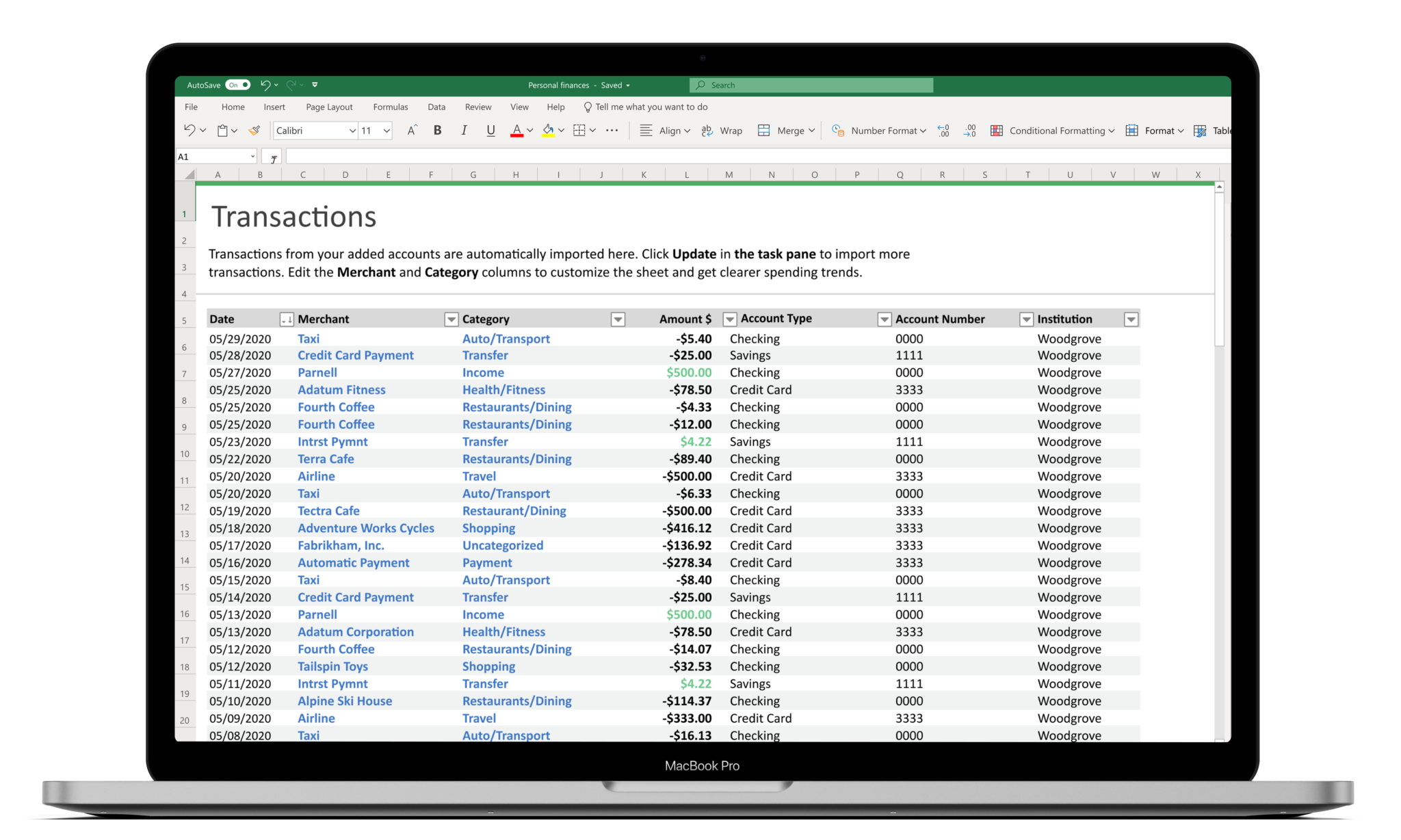Setting Excel Macro Options
- Record and Run Simple Macros
- Assign Macros to the Quick Access Toolba
Introduction to User Defined Functions Using VBAs
- Creating a User Defined Function
- Creating an Interactive Procedure
- Create and Share a Function Add-in
Recording and Running Macros in ExcelVBAs
- Setting Excel Macro Options
- Record and Run Simple Macros
- Assign Macros to the Quick Access Toolbar
Introduction to the Excel VBA Editor
- Starting the Visual Basic Editor
- Using the Project Explorer
- Using the Properties Window
- Creating, Importing and Exporting Modules
- Explore Recorded Macros
Creating Procedures and Functions
- Creating Sub and Function Procedures
- Declare and Use Variables
- Displaying Message to the User
- Getting Input from the User
Working with the Excel Object Model
- Understanding Objects, Properties and Methods
- Referencing Cells and Ranges
- Gathering Cell and Range Information
- Using the Offset Method
- Using the Resize Method
- Using With Blocks
- Referencing Workbooks and Worksheets
Controlling Program Flow
- Using the IF Statement
- Using the Select Case Statement
- Using For Next Loops
- Using Do Loops
- Using For Next Loops
Advanced Procedures
- Calling Procedures
- Passing Values to Procedures
Advanced Variables
- Understanding Variable Scope
- Understanding Object Variables
- Creating Array Variables
- Creating Dynamic Array Variables
Interacting with Office Applications
- Setting References to other Applications
- Setting References using Late Binding
- Create a PowerPoint Presentation
- Create a Letter in Word
Debugging and Error Traps
- Review of Error Types
- Debugging tools
- Setting Error Traps
Creating Custom User Forms
- Creating a Custom Form
- Adding Form Controls
- Creating Event Procedures
Workbook and Worksheet Events
- Create Workbook Events
- Create WorkSheet Events